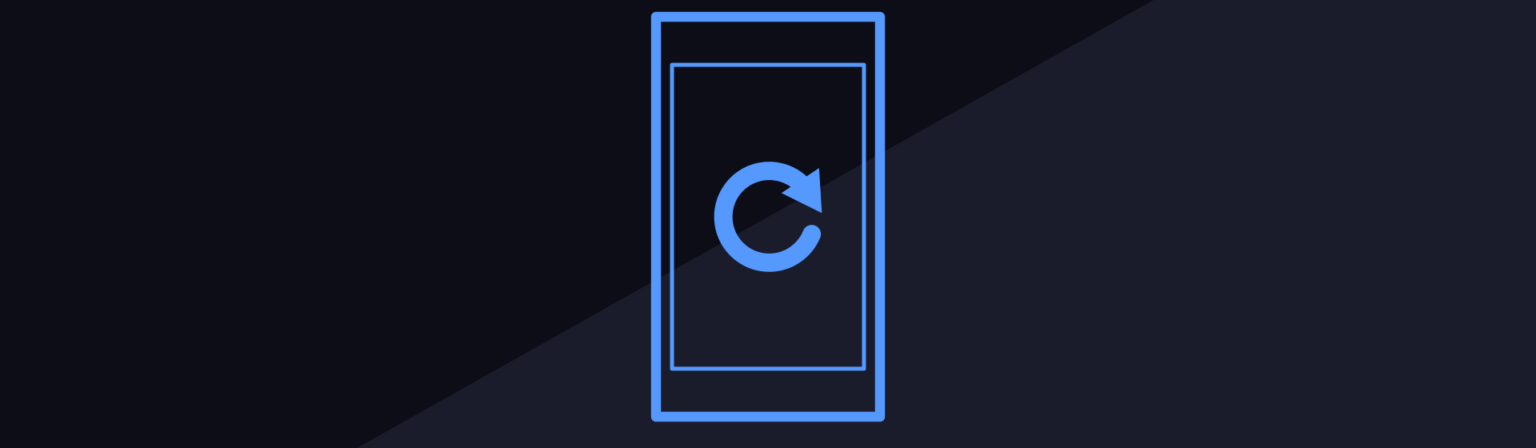If you have an iPhone, you should know about the Background App Refresh setting and how it affects apps on your device. Let’s take a look at this option, including what it does and how to tweak it.
What Is Background App Refresh?
Background App Refresh is the name of a setting on your iPhone. As the name suggests, it allows apps to pull new information from the internet in the background. Without it, apps would only refresh when they’re in the foreground—when you have them open and are actively using them.
While each app utilizes the function differently, these are some common examples of how Background App Refresh works in practice:
- Apple News loading the newest stories so they’re ready as soon as you open the app.
- Cloud storage apps like Dropbox syncing your file changes in the background.
- Social media apps loading fresh posts so you don’t see old content, or placeholder text, upon opening the app.
- Your weather app pulling the forecast throughout the day.
Apps don’t alert you that they’re refreshing, so it all happens seamlessly. You should also know that on iPhone, Background App Refresh does not affect notifications. Thus, you can disable the feature without worrying about losing timely alerts.
How to Change Background App Refresh Settings
To review what apps use Background App Refresh on your iPhone, open Settings and head to General > Background App Refresh. Here, you’ll see a single Background App Refresh option at the top, followed by a list of all apps on your phone that can use the function.
Tap the field at the top and you can set this feature to work on Wi-Fi & Cellular Data, only Wi-Fi, or turn it Off globally. Back in the list of apps, disable the slider for any app you don’t want to use Background App Refresh.
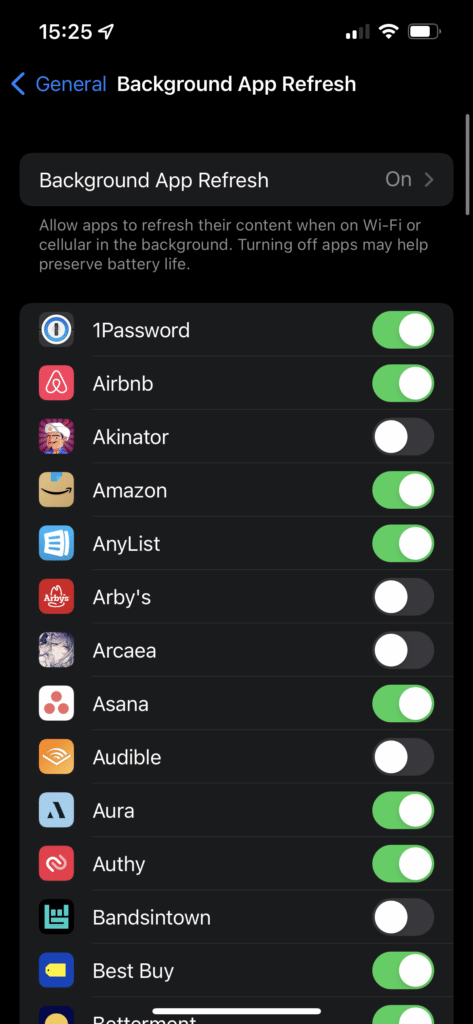
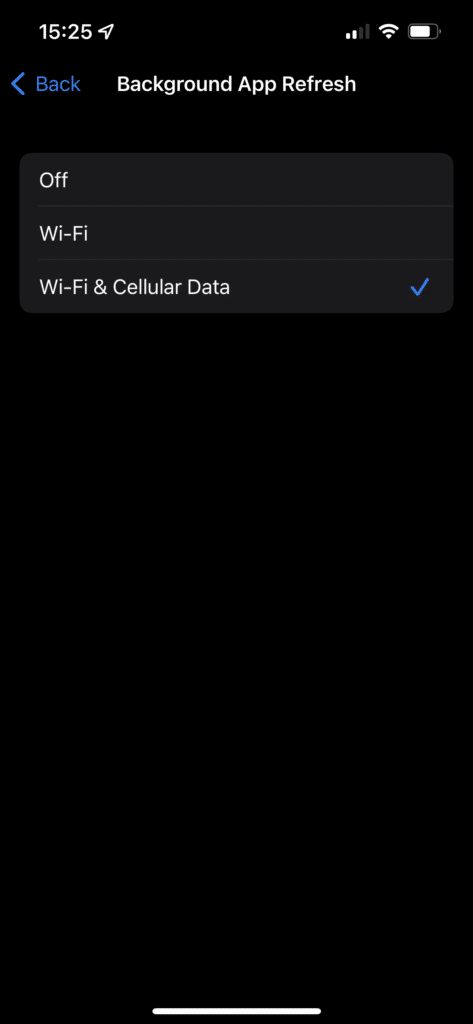
If you find that the app doesn’t behave smoothly after you turn it off, you can return here anytime and toggle it back on.
When Should You Use Background App Refresh?
Since Background App Refresh makes your apps load faster and reduces wasted time, it’s a good idea to leave it on for any apps you use regularly. However, there are situations where you may want to turn it off.
Background app refresh uses more data, so if you’re on a limited plan, consider turning it off for any apps you don’t rely on. Having apps regularly load information in the background uses more battery; to maximize battery life, turn off the function for any apps you rarely use.
Low Power Mode and Mobile Data
Instead of turning Background App Refresh off and on manually, you can toggle your iPhone’s Low Power Mode. When Low Power Mode is active, Background App Refresh turns off in an effort to conserve power.
The easiest way to activate this mode is by opening Control Center; pull down from the top-right corner on an iPhone with Face ID, or slide up from the bottom of the screen on an iPhone with a Home button. Tap the Battery icon to enable Low Power Mode, which disables several power-consuming features of your iPhone to maximize battery life.
If you don’t see the icon in Control Center, head to Settings > Control Center and under More Controls, tap the Plus button next to Low Power Mode to add it.
Finally, you can visit Settings > Cellular to see a list of apps on your phone listed by their data usage. Toggling a slider here will prevent an app from using mobile data, including with Background App Refresh. This is handy if a particular app uses too much data, but you don’t mind it refreshing on Wi-Fi.
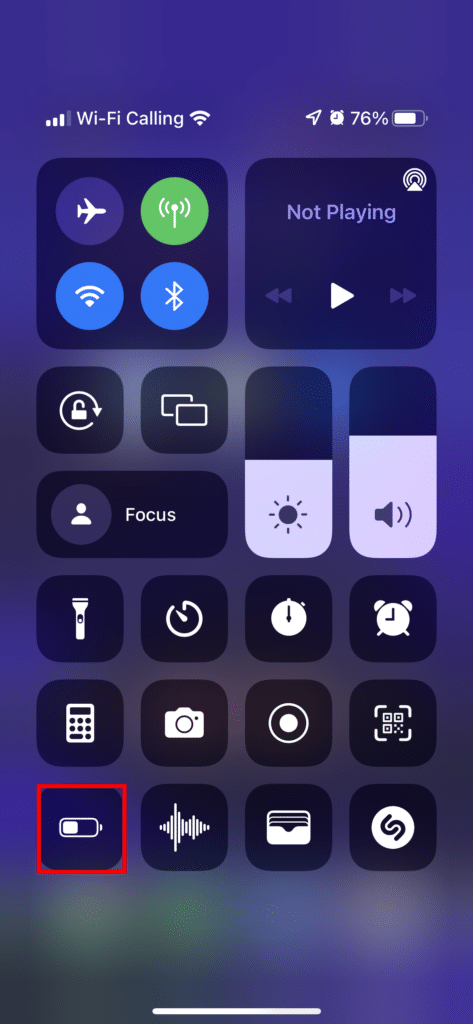
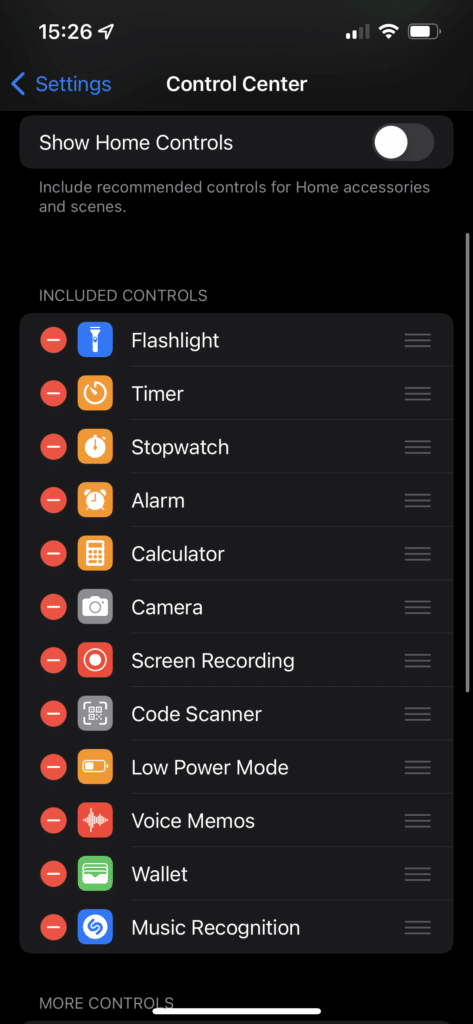
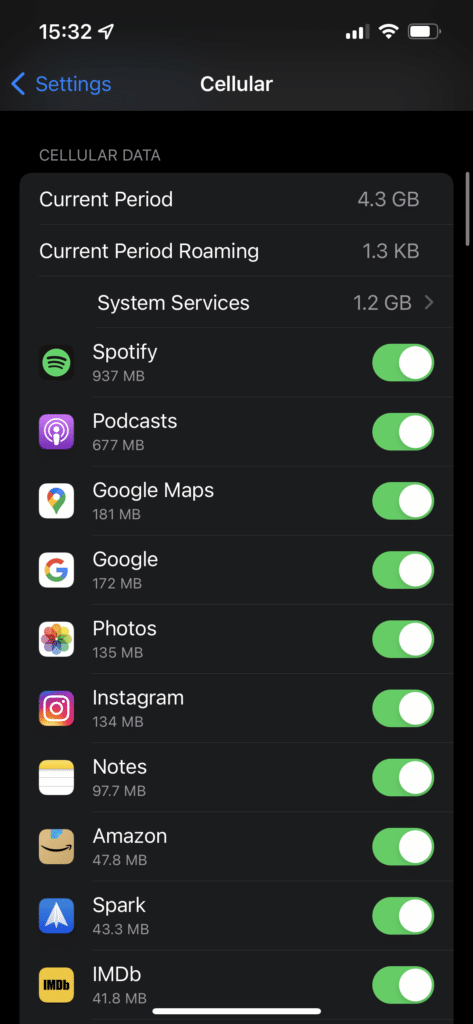
Master Background App Refresh
Background App Refresh is a feature worth keeping on in most cases. By loading information you’re interested in before you decide to look at it, your phone feels snappier. But when it does more harm than good, it’s easy to disable.
For more iPhone tips, we’ve shown how to free up space on your device.