Many apps offer some kind of subscription for extra features. From media apps like Spotify and Hulu to productivity apps like Evernote and Todoist, you can unlock a lot of extra functionality for a monthly fee.
However, it can be difficult to keep track of all these subscriptions. And if you forget about them, you could end up paying for services you never use. We’ll show you how to manage your subscriptions on iPhone and Android devices.
How to Manage Subscriptions on iPhone or iPad
If you use iOS, there’s a good chance that you’ve signed up for any subscriptions you use through Apple. The company makes it easy to view and manage these subscriptions.
To do so, open Settings on your phone and tap your name at the top of the list. Next, choose Subscriptions from the list. This will show you all subscriptions tied to your account. If you only have one, this menu will jump right to it.
Tap on a subscription to see more about it. You can see the current details of your subscription, including when it’s set to renew. Below this, you’ll see available options for changing your subscription. For example, you can change your Apple Music membership from a monthly to a yearly plan.

At the bottom, there’s a Cancel Subscription button. Use this if you’ve decided you aren’t interested in that service anymore. In most cases, canceling will end your service at the end of the current billing period. For instance, if you pay for a monthly subscription on the first of the month and you cancel on the 15th, you can still enjoy that service until the end of the month.
You’ll also see free trials appear here. However, in most cases, canceling a free trial will immediately end your service. Because most free trials automatically set your account up to renew when the trial period ends, you should set a reminder on your phone to cancel a few days before the trial ends. That way, you won’t get charged and can use as much of the trial time as possible.
Check Your iCloud Subscription
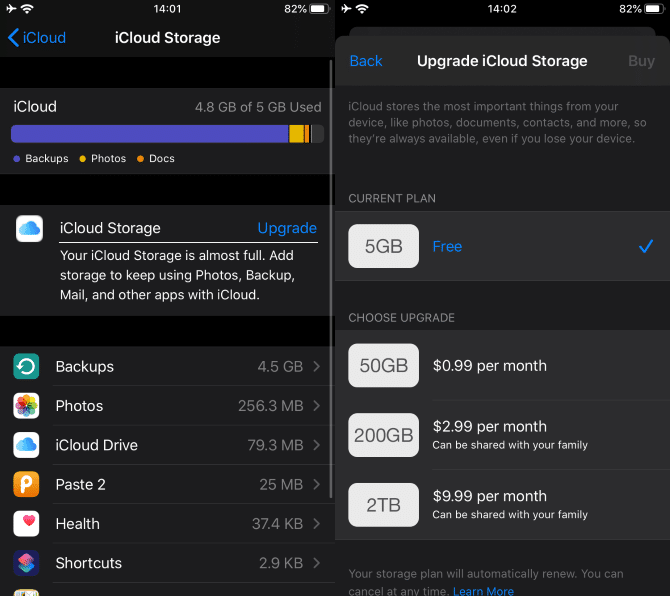
There’s one notable exception to this. If you pay Apple for additional iCloud storage, it won’t show up on the Subscriptions page. Navigate to Settings > [Your Name] > iCloud > Manage Storage and you can tap Change Storage Plan to change that if needed.
Apple’s Pricing on Subscriptions
It’s important to note that subscribing to a service through its iOS app will often cost you more money. Apple takes a 30% cut of all in-app purchases made through apps on the App Store. Because of this, developers will often charge a higher price for their services when you subscribe through iOS.
Spotify is a well-known example of this. Spotify Premium costs $9.99 per month when you sign up through Spotify’s website. However, if you subscribe on your iPhone, you’ll pay $12.99 per month for the exact same service. Of course, you don’t want to spend more for nothing, so we recommend double-checking the price of all Apple subscriptions you use.
How to Manage Subscriptions on Android
Like Apple with iOS, Google allows Android users to subscribe to apps and services through the Google Play Store. You can manage your Google subscriptions through a similar process.
To start, open the Google Play store on your Android device and slide out the three-line Menu in the top-left. Tap Subscriptions from the list to see everything you’re currently paying for. Each one will tell you what kind of subscription it is, how much it costs, and when it renews.
Tap a subscription to manage it. You can change the payment method you use for the service, as well as set a backup if you’d like. Some also allow you to change the frequency of your payment. Hit Cancel subscription at the bottom of the page to stop the subscription. The same guidelines mentioned above apply here.

Google also take a cut from in-app purchases, but this doesn’t seem to affect the price of Android subscriptions like it does on iOS. Pandora Premium is $9.99 a month on both its website and in the Android app. However, you should double-check the price on the service’s website before subscribing on your phone.
Managing Subscriptions From Other Places
These instructions cover how to manage and cancel subscriptions where you signed up through your phone. However, those might not be the only subscriptions you have. You may have signed up for services through their website—while you can still use these accounts on your phone, the subscription won’t appear in the above menus.
The best way to locate other subscriptions is to check your credit card statement. Each charge should have the name of the service so you can see what you’re paying for. If that doesn’t help, try searching your email inbox. Look for keywords like “subscription”, “charged”, or “billing” to find emails related to charges.
Subscriptions might take some time to tame, but we think the subscription model is worth embracing in many cases.



