Between laptops, smartphones, and tablets, you probably get online with your own devices most of the time. But at times, you might have to use a public computer.
Maybe your phone’s battery died, your laptop won’t connect to the Wi-Fi, or you run into some other problem. Next time you use a public computer at a library, hotel, or similar, remember a few tips to help you stay safe.
1. Use an Incognito Window
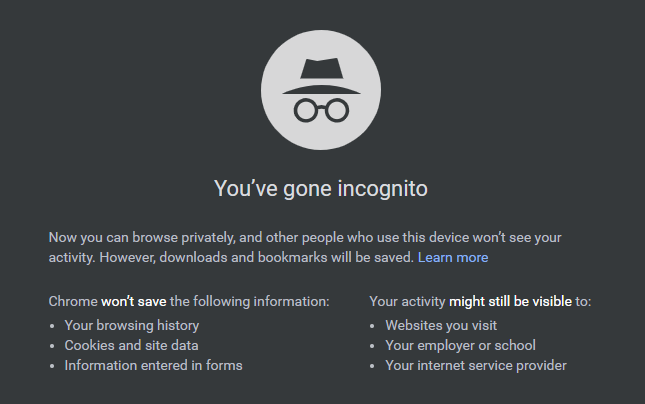
To avoid leaving traces of your browsing activity behind, you should always use an incognito or private browsing window on a public computer.
In case you aren’t familiar with how incognito mode works, it essentially creates a “blank slate” browser window. This doesn’t have any of your information (cookies) that’s normally saved in the browser across sessions.
So when you go to a website, it won’t know who you are. And once you close the window, it won’t save anything from it. So unlike closing a regular browser window, closing an incognito window doesn’t potentially allow someone to get into your accounts by staying logged in.
Additionally, incognito mode prevents the browser from saving history. It’s nobody else’s business where you visited on that computer, and using a private window prevents someone from digging into the history.
However, you’re not untraceable when using an incognito window. System administrators, the internet service provider, and websites can still track your activity. This mode only prevents other normal users from opening up the browser and seeing what you did.
2. Don’t Remember Website Logins
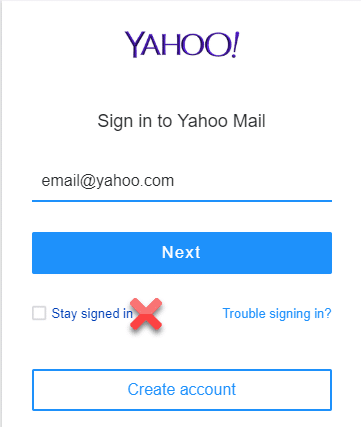
In case you can’t use incognito mode on a computer for some reason, you should make sure to avoid staying signed in and log out of all websites when done.
Most websites offer to save your login details so you don’t have to type your username and password every time you visit. While this is convenient on your home computer, you should never do it on a public machine.
Remembering your credentials lets anyone who comes along log in without authentication. Obviously, this is a big problem on a publicly available computer.
Whenever you log into a website, always make sure to uncheck the Remember me or Keep me signed in box. Once you’re done on a site, find the Log out option to ensure you don’t stay signed in. Simply closing the browser isn’t always enough to log you out.
3. Don’t Access Any Sensitive Information
Even when keeping the above three points in mind, it’s in your best interest to avoid accessing any kind of personal information on an open computer. Despite all these security measures, you can never guarantee that a public computer is 100% safe.
Public systems are prime targets for keylogging software. If the administrators don’t have reimaging software in place, it’s a relatively trivial task for an attacker to set up a keylogger. These malicious programs record all keystrokes, letting the attacker see everything you type. Forbes reported in July 2014 that this happened to several hotels in the Dallas area.
Even if the computer itself is safe, you can’t be sure that the network it’s connected to is. All the reasons to beware public Wi-Fi still apply when using a computer open to anyone. The network is likely not secured properly, and could be even compromised.
If you must use a public computer, only do so to browse the web casually. It’s fine to read the news or browse your favorite websites, but you should avoid logging into your email, cloud storage, banking, and other important accounts.
Public Computers: Convenient but Dangerous
Thankfully, most people rarely need to rely on public computers. When traveling, you probably have multiple devices that can access the web and your accounts. If public access is a concern for you, you may want to invest in an external battery pack so you can recharge your devices anywhere.
To go further, consider using a VPN to keep your browsing private, even on insecure public networks.



