Unlimited mobile data plans are convenient, but they’re quite expensive. Most people thus have some kind of limit on how much mobile data they can use per month.
We’ll show you some practical ways to less data on your iPhone or Android phone so you can save money and avoid exceeding your mobile data limit. Note that the Android steps may be slightly different depending on your specific device.
1. Monitor Data Usage and Restrict Apps
Both Android and iOS allow you to see how much data apps have used recently and prevent them from using it in the future. This is a great first step, as you can analyze where you’ve used the most data recently.
Check Data Usage on iPhone

On iOS, visit Settings > Cellular to have a look at data usage. Scroll down to the Cellular Data section and you’ll see how much data you’ve used in the Current Period.
Unfortunately, this period does not update automatically, so it’s not terribly useful unless you stay on top of it manually. Scroll to the bottom of this page and tap Reset Statistics to start a new period.
Otherwise, you’ll see a list of apps on your phone and how much data they’ve used. To prevent an app from using data in the future, simply disable its slider here.
Viewing Data Usage on Android

On Android, you’ll find a comparable menu at Settings > Network & internet > Mobile network. This screen shows you how much data you’ve used in the current period.
Tap App data usage to see a more detailed breakdown of data usage by app. If you select an app from this list, you can see how much data it used in both the Foreground and Background for the billing period. Disable the Background data slider and the app will only be able to use data when you’re actively using it.
Meanwhile, you can use the date selection at the top of the Mobile data usage page to view the stats for a different billing cycle. If this doesn’t show the correct dates, tap the Gear icon.
Here, use App data usage cycle to set the date when your monthly plan resets. You can also enable the Set data warning and/or Set data limit sliders and specify values.
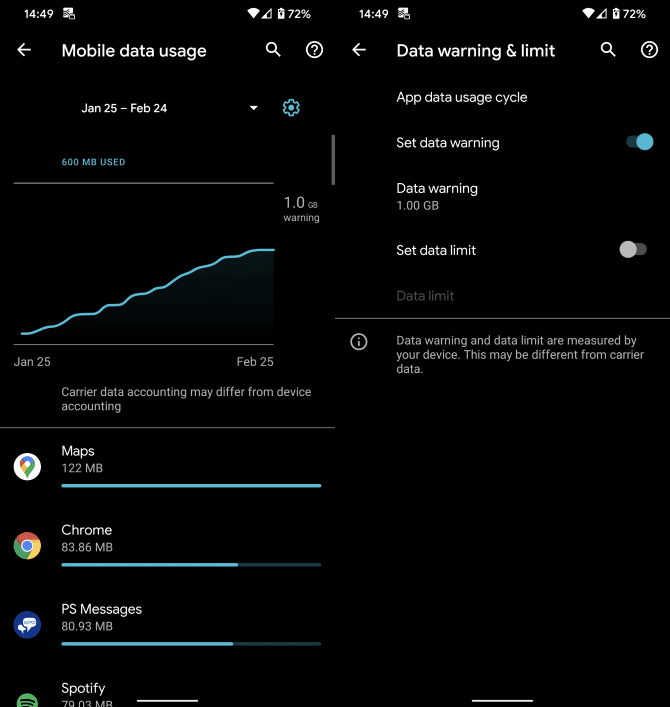
Your phone will send you a notification when you hit your data warning amount. If you set a data limit, your data will cut off once you hit that amount.
2. Adjust App Data Usage
Using the above method to see which apps use the most data helps you focus your efforts on specific apps. Maybe you’ve used a lot of data while browsing Instagram, listening to music on Spotify, or syncing files with Dropbox.
Now you can dive into individual app settings to prevent those apps from using so much data. Many apps allow you to restrict certain actions to Wi-Fi only, or have a “data saver” mode to reduce overall usage.
While we of course can’t cover every individual app here, we’ll highlight a few examples to help you on your way:
- If you use the photo backup feature in cloud storage apps like Dropbox, head to Account or Settings and find the Camera Uploads section. There, you can disable the Use Cellular Data slider to restrict the feature to Wi-Fi only.

- Music streaming apps like Spotify usually let you choose the quality of the music. Higher-quality audio uses more data, so visit Settings and look for the Music Quality header to adjust this. You can also turn on Data Saver at the top of the page to set your music to low quality and disable extraneous features.

- In Instagram, you can visit Settings > Account > Cellular Data Use and turn the Data Saver mode on. This prevents videos from loading in advance so you don’t waste data. Setting High Resolution Media to Wi-Fi Only will also cut down on data use.

You’ll find settings like these in many other apps, so take a look inside the settings pages of the ones that use the most data.
3. Know How Your Phone Uses Data
The above two tips are great starting points for reducing how much data you use. However, for many people, “mobile data” is a confusing concept that doesn’t have a clear definition. If that’s the case, knowing a bit more about how your phone uses data is handy.
For starters, data is what allows you to access anything on the internet when you’re not on a Wi-Fi network. Thus, you should always connect to Wi-Fi when you possible, especially at trusted places like work and friends’ houses. Public Wi-Fi networks aren’t safe, though, so be cautious on them.
Apps With High Data Usage
Next, it’s important to know what uses the most data. The more information that your phone has to send or receive from the internet, the more data it uses. Thus, browsing a few simple webpages or scrolling through Twitter for a few minutes won’t consume much data. It also doesn’t use a meaningful amount of data to stay on a static page after you’ve loaded it.
The most common high data users are video and music streaming apps. Watching YouTube in HD can consume gigabytes of data in an hour, so it’s wise to lower the video quality as much as you can if you have to watch on mobile data.
To adjust this, tap the three-dot Menu button on any YouTube video and change the Quality option. 480p is DVD quality, and 360p is fairly grainy but will save you even more data. You can also turn off HD playback in YouTube’s settings menu under General.
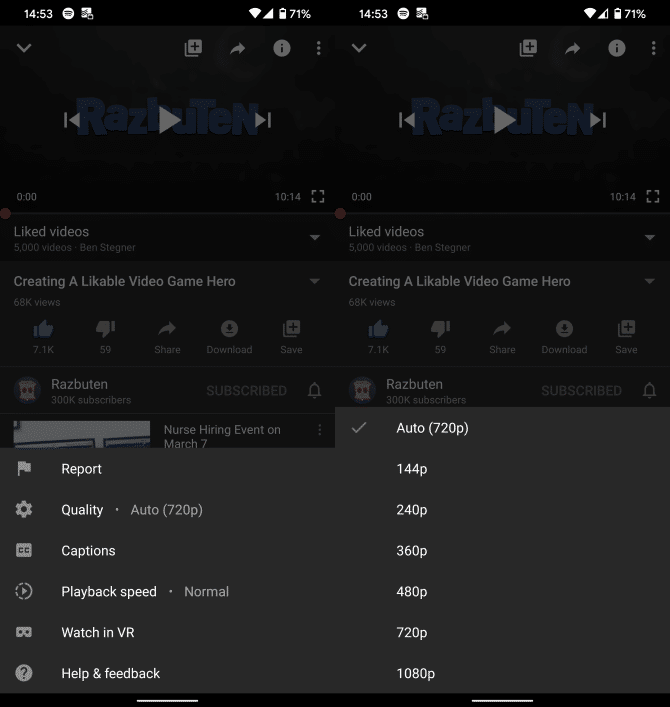
The same goes with music streaming apps like Apple Music and Spotify. While audio doesn’t consume as much data as video, you can use quite a bit by listening all day without thinking about it.
If you subscribe to a paid music service, you likely have the option to download playlists and albums. It’s a good idea to download your favorites (while on Wi-Fi!) so you have something to listen to without using data. Most video services, including Netflix, allow you to download content too.
Downloading ahead of time lets you enjoy content on your phone without using tons of data.
Be Mindful and Use Less Data
There are other ways to cut down on your data usage, but these major tips will get you well on your way. By identifying what apps use the most data, you can make smarter decisions about when to use them.
Mobile data is typically measured in megabytes and gigabytes. If these are foreign terms to you, have a look at our explanation on computer file sizes.




