Computers are complex machines, with much of the processing and work being done at a microscopic level. But did you know that inside a computer are several parts that you can see or identify with ease? These computer components are what make any machine run and affect its performance.
You don’t have to be an IT expert to learn the basics of what computer parts do and what they look like. Let’s review some of the standard computer components and you’ll hopefully learn something today!
Motherboard
The motherboard is an important computer component because it’s what everything else connects to! The motherboard is a decently sized-circuit board that lets other components communicate. A motherboard has ports that face outside a PC’s case, so you can charge your computer, plug in a monitor, or connect a mouse.

A computer’s motherboard also contains slots for expansions, so you can add additional accessory ports if you wish. The motherboard also stores low-level information like the system time even when the computer is turned off.
While the motherboard is one of the most common computer components, there are several variations, depending on which CPU you have, if you have an NVMe SSD, or a traditional HDD, as well as the type of graphics card you own.
Make sure you are careful to check all your PC components are compatible when choosing a new motherboard.
Power Supply
True to its name, the power supply powers all other components of the machine. It usually plugs into the motherboard to power the other parts. The power supply connects to either an internal battery (on a laptop) or a plug for an outlet (on a desktop).

Power supplies come in all different shapes and sizes, and more importantly, they offer varying ranges of power output, so it’s important to ensure you choose a PSU that is powerful enough for your computer.
They also come with different standards, ranging from bronze to platinum, this indicates how efficient they are at distributing power. While a platinum PSU is much more expensive, it will be more efficient, helping your computer run better, while also cutting down running costs.
Central Processing Unit (CPU)
A CPU, sometimes referred to as a computer’s brain, is the workhorse of the machine. It performs the calculations needed by a system, and can vary in speed. The work that a CPU does generates heat, which is why your computer has a fan inside. A more powerful CPU is necessary for intense computer work like editing high-definition video or programming complex software.

Random-access Memory (RAM)
RAM is temporary memory. Whenever you open up a Microsoft Word window, your computer places it in RAM, and when you close the window, that RAM is freed. Since RAM is volatile, its contents are lost if the machine loses power. This is why you lose a Word document when the power goes out if you didn’t save it.

The more RAM you have, the more programs you can run at once. A common cause of slow computers is a lack of sufficient RAM.
Hard Disk Drive / Solid State Drive
Since RAM is temporary, your computer needs a place to store data permanently. That’s where the hard drive comes in. The traditional hard drive consists of several spinning platters with an arm that physically writes data to the disk. However, these drives are slow and have been replaced by faster solid-state drives.

Solid-state drives consist of flash memory, like your smartphone or flash drive. They are much faster than traditional hard disk drives, though cost more for the increased efficiency. Both types of drives come in various sizes to suit different needs.

Replacing a hard drive with a solid state drive is one of the best computer upgrades you can make — the speed difference is amazing.
Best Solid State DriveNVMe SSD
If you’re planning on transfer large files, you might even want to consider investing in the latest SSD technology, the NVMe SSD.
With read and write speeds of around 5 GB/s is an impressive investment, but it comes at a much higher price than conventional hard drives and SSDs.
Before investing in an NVMe SSD, make sure that your motherboard is compatible, and that you choose the correct generation for your motherboard.
Best NVMe SSDVideo Card
A video card is a dedicated unit for handling the output of images to a display. Video cards have their own dedicated RAM for performing these functions. A high-end video card is required to process extremely intense visual functions, such as computer drafting by engineers. Like many components, many types of video cards are available with varying power and prices.

An alternative to a video card is integrated graphics, which occurs when the system borrows regular RAM for graphics processing. Typically integrated graphics are attached to the CPU, especially on laptops. Integrated graphics is sufficient for normal computing use and is less expensive than a dedicated card, but won’t work for intense editing jobs or high-end games.
Optical Drives
Though less common than they used to be, many machines still have an optical drive for reading CDs and DVDs. These can be used to listen to music or watch movies, place information onto a blank disc, or install software from a disc. Since most software nowadays is installed from the internet instead of using discs, these aren’t as important as they once were, especially on laptops.
Input and Output Devices
Depending on your particular computer, you can connect a variety of devices to send information into it or out of it. Common input devices include mice (touchpads on laptops), keyboards, and webcams, while output devices consist of monitors, printers, and speakers. Removable media such as flash drives and SD cards can also be used to transfer data between computers.
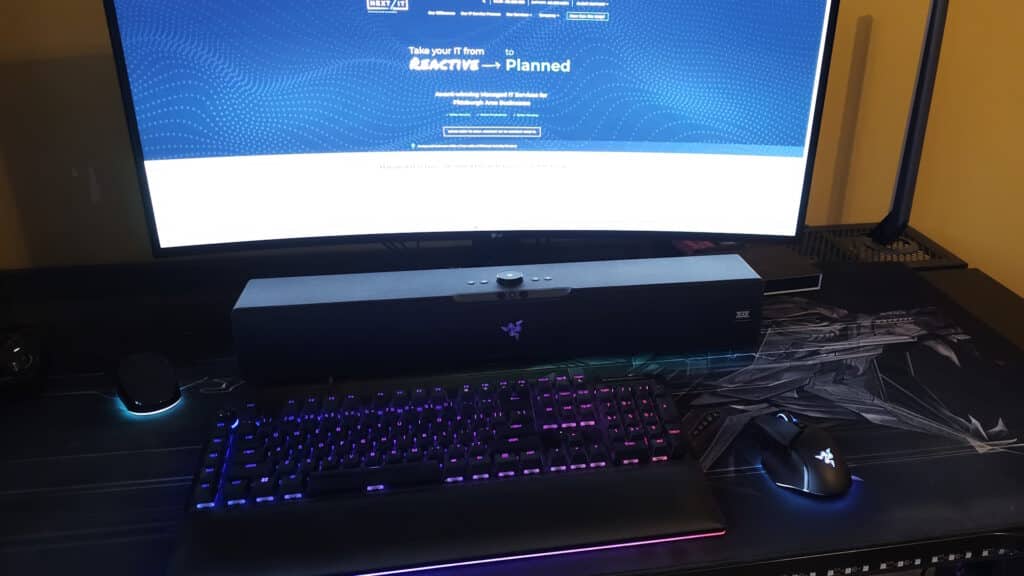
In summary, here’s the inside of a desktop computer with its parts labeled:

Now you know the basics of what’s inside your PC! These components look slightly different inside laptops to compensate for the size differences, but perform the same functions.
Image credits: Jonathan Zander, Danrok, Evan-Amos, D-Kuru via Wikimedia Commons, GCFLearnFree.org via YouTube




