Junk email, or spam, is a frustrating part of modern email. Millions of junk messages are sent every day, so it’s likely that you receive some in your inbox.
While Outlook and other email clients do a good job of blocking spam automatically, Microsoft also offers a great Outlook add-in for reporting junk email. This allows you to report spam to Microsoft so the company can better filter junk mail for all Outlook users.
The tool is simple to use. Here’s a quick guide on how to use the junk email reporting tool. If you are a client, we have deployed this to your computer. If you’d like to install the add-in on your own PC manually, you can download it from Microsoft.
Report Junk Email
The add-in gives you a few ways to report junk. One method is using the Ribbon at the top of Outlook. Select a spam message in your inbox (or hold Control to select several messages). Then on the Home tab, click Junk > Report Junk.
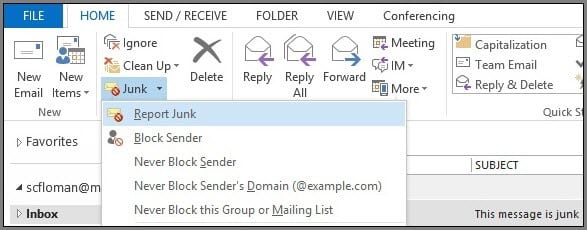
As an alternative, you can right-click a message in your inbox and choose Junk > Report Junk. Finally, if you open a message in its own window (by double-clicking it), you can also open the Junk > Report Junk panel at the top of the message window.
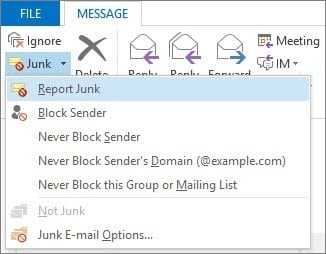
After any of these options, you’ll see a dialog box. This explains what the reporting tool does and asks you to confirm the action. If you don’t want to see this every time, check the Do not show this message again box.
Click Yes to report the junk messages to Microsoft. Doing this will also move the emails to your Junk folder in Outlook so they’re out of your way.
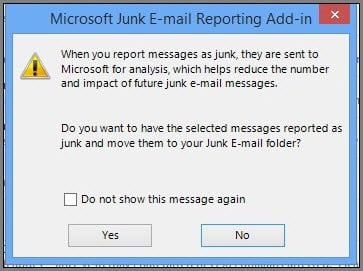
If you get a lot of spam, have a look at our tips for fighting junk mail in Gmail and Outlook.



