If you do any writing online, whether for your job or personally, you should know about Markdown. It’s a simple system that allows you to focus on your text and basic formatting, without excess details getting in the way.
We’ll introduce you to Markdown, including what it is, how it works, and how to give it a try.
What Is Markdown?
Markdown is classified as a lightweight markup language. There are two parts of this to explain: what a markup language is, and what it means for one to be lightweight.
Markup refers to information included in a document that is for organization or presentation but is not part of the content the reader sees. A markup language, then, is a system for standardizing this information.
HTML is a key markup language, as it makes up the core of every web page. For instance, in the following line of HTML, the word “example” will appear in bold thanks to the <strong> tags:
This is an <strong>example</strong> sentence.
As a reader, you don’t see any tags like these on the page. The browser uses them to interpret how the page is supposed to look.
So HTML is a markup language, but it’s not a lightweight one. This is because reading through raw HTML is difficult for a human. It’s possible to interpret it if you’re familiar with the language, but it’s not ideal for reading. Imagine trying to read documents like this all the time:
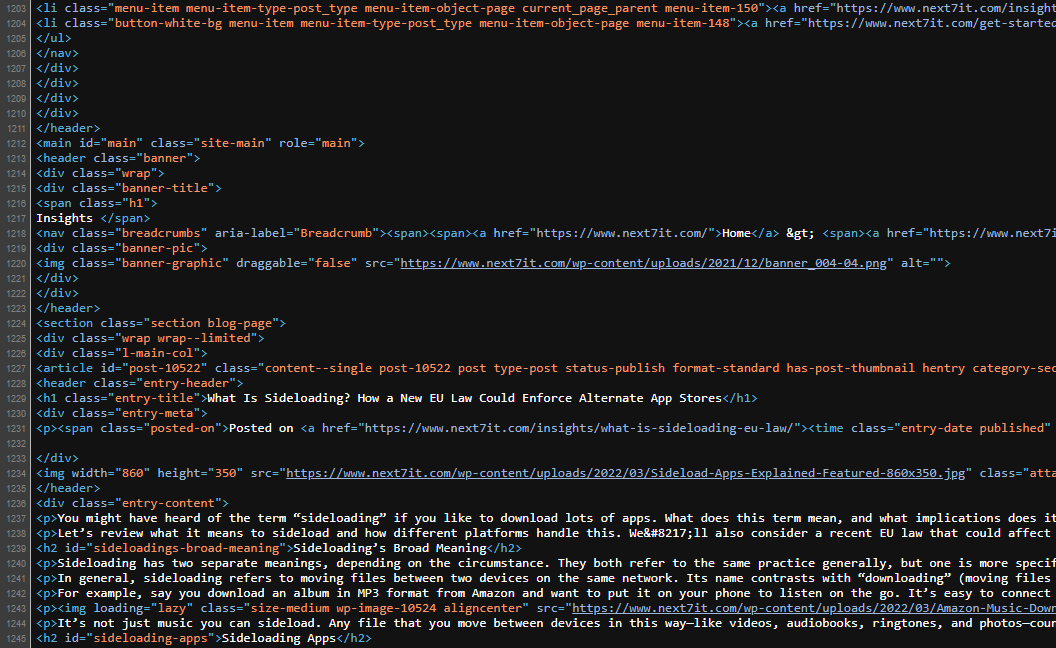
Instead, a lightweight language uses syntax that’s easy to read and type in any text editor. Looking through a Markdown document isn’t difficult, even if you’re not familiar with it:
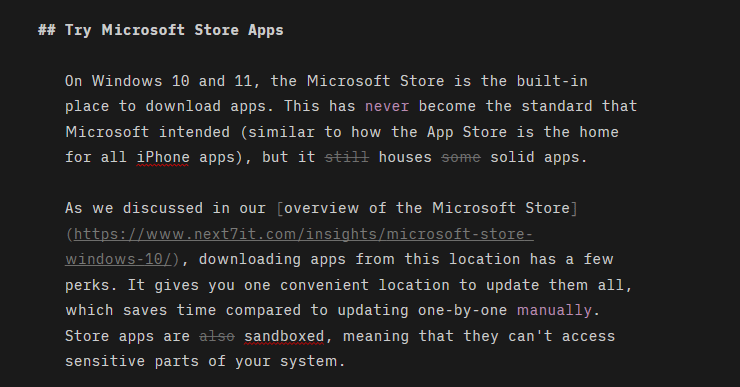
Why Use Markdown?
Markdown has several benefits that make it worth using.
One of the biggest advantages, especially when writing for the web, is that it doesn’t make you worry about extraneous formatting. You only have to think about the text, headings, and basic styling like bold and bulleted lists. All these are accessible from the keyboard, so your hands don’t have to leave it and interrupt your flow.
Compare this to a full word processor like Microsoft Word, which includes tons of options like adjusting the margins, changing the fonts, editing spacing between lines, and much more.
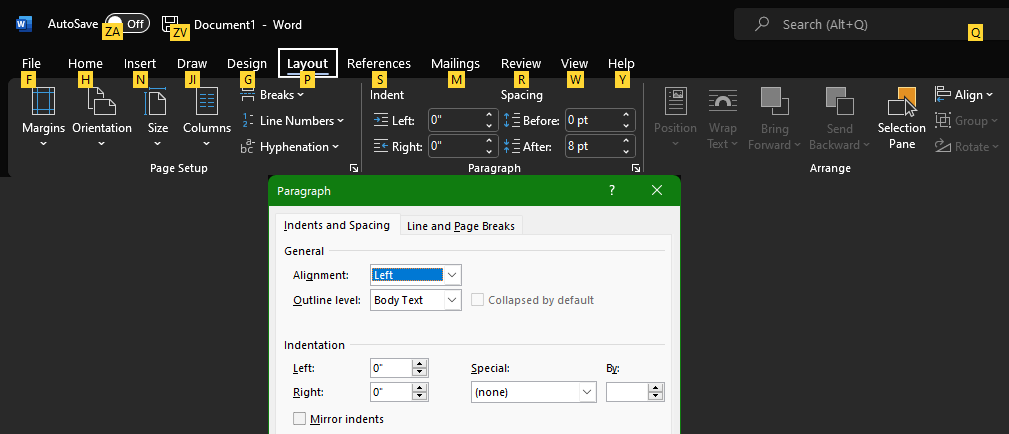
While these options are useful when preparing formal documents where you need to control these details, they’re overkill when writing a company blog post or editing a wiki. When you don’t want them, they can cause more harm than good—such as pasted text keeping its source formatting.
You don’t have to hunt for the right option in a menu or remember a complicated shortcut; all it takes is typing a few asterisks or dashes.
Markdown exports cleanly to many other formats. Once you’re done writing in Markdown, you can save your file as HTML or a PDF. Being able to export directly into HTML makes it a viable choice, even if your web editor doesn’t include native Markdown support. It’s cleaner HTML too, as it doesn’t include the extra formatting from a word processor.
Markdown is also popular, so you’ll be able to use it on many websites and services. Reddit, GitHub, Trello, Slack, Microsoft Teams, and many more support Markdown, and you can add it to platforms like WordPress using plugins.
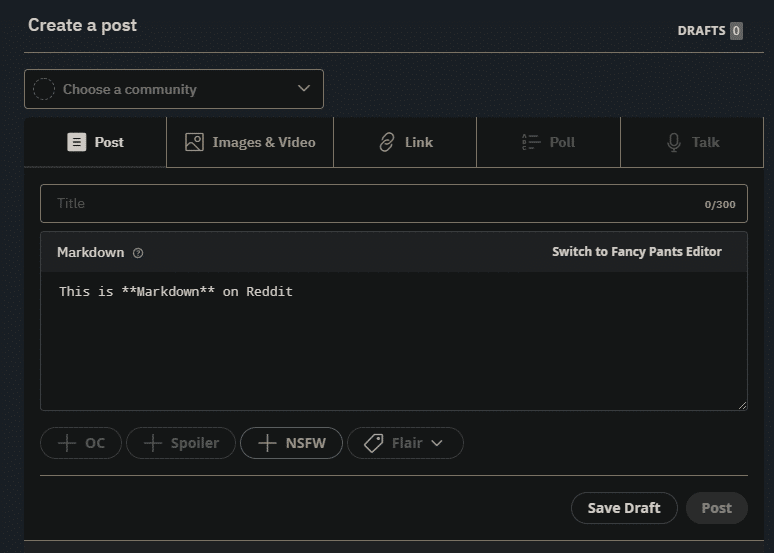
Another benefit of Markdown is that it’s not tied to one app. You can type in Markdown using any text editor, from the basic Notepad to full-fledged tools like Ulysses. That means that Markdown won’t disappear one day like proprietary software could, and you don’t have to pay anything to use it.
Markdown Basics
Let’s look at a few common Markdown symbols and what they correspond to:
To type bold text, surround it with two sets of **asterisks** or __underscores__. For italic text, use one set of *asterisks* or _underscores_. Note that in some flavors of Markdown, one or two sets of asterisks will create bold text, while one or two pairs of underscores will enable italics.
To create a heading, use the hash (#) symbol. Two hashes (##) correspond to an H2 heading, three (###) to an H3, and so on.
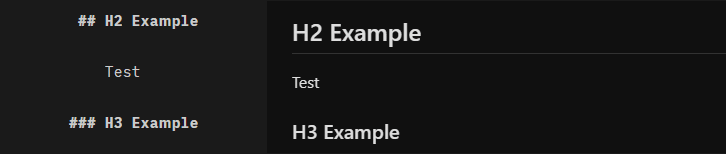
To create a blockquote, type the greater than (>) symbol in front of a line:
I only regret that I have but one life to lose for my country.
To create a list, type “1.”, “2.”, and so on in successive lines. For an unordered list, use a hyphen (-) for each line:
- Alpha
- Bravo
- Charlie
To format a line of code or any other bit of preformatted text, surround it with a pair of backquote (`) symbols:
C:\Users\JohnSmith\AppData\Roaming
To add a link, surround the anchor text in square brackets, then immediately follow that with the URL in parentheses:
Visit [Next7 IT](https://www.next7it.com/)
It’s outside the scope of this introduction to go through every Markdown formatting option, plus these can differ across platforms. See Markdown Guide’s Basic Syntax page for more.
How to Get Started With Markdown
Once you’ve gotten used to Markdown, it’s a good idea to write in an app made for this language. Dedicated Markdown writers include convenience features like applying syntax to your writing and showing a preview pane so you can see how your work will look when published.
There are several online Markdown writers; StackEdit is a great one for newcomers, while Dillinger is another good option. For working offline, try an offline Markdown editor like ghostwriter or Typora. Keep a Markdown reference guide handy when you start, and you’ll memorize the setup in no time.
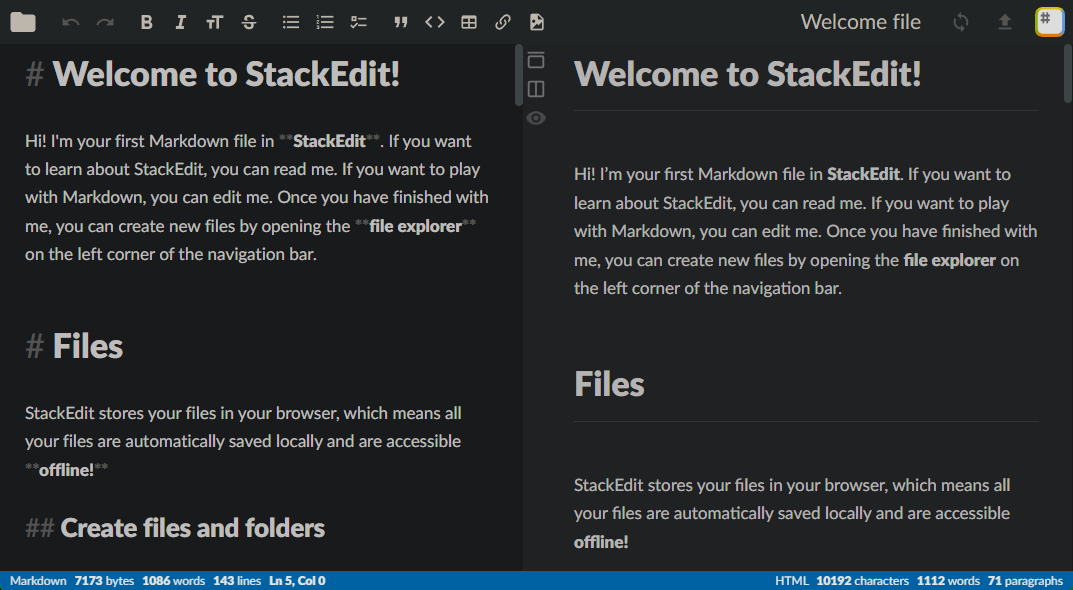
Most Markdown writers support keyboard shortcuts, so if you prefer to press Ctrl + B instead of typing the asterisks, that’s an option.
Try Markdown for Your Next Writing Project
Now you know the basics of Markdown and how you can get started with it. In summary, Markdown is a great option when writing simple text for purposes like wikis, forum messages, to-do lists, and blog posts. It’s designed to present you with only what you need, in an easy framework that works anywhere and exports to other formats.
No matter what you use to write, you can benefit from knowing the best email formatting tips.




