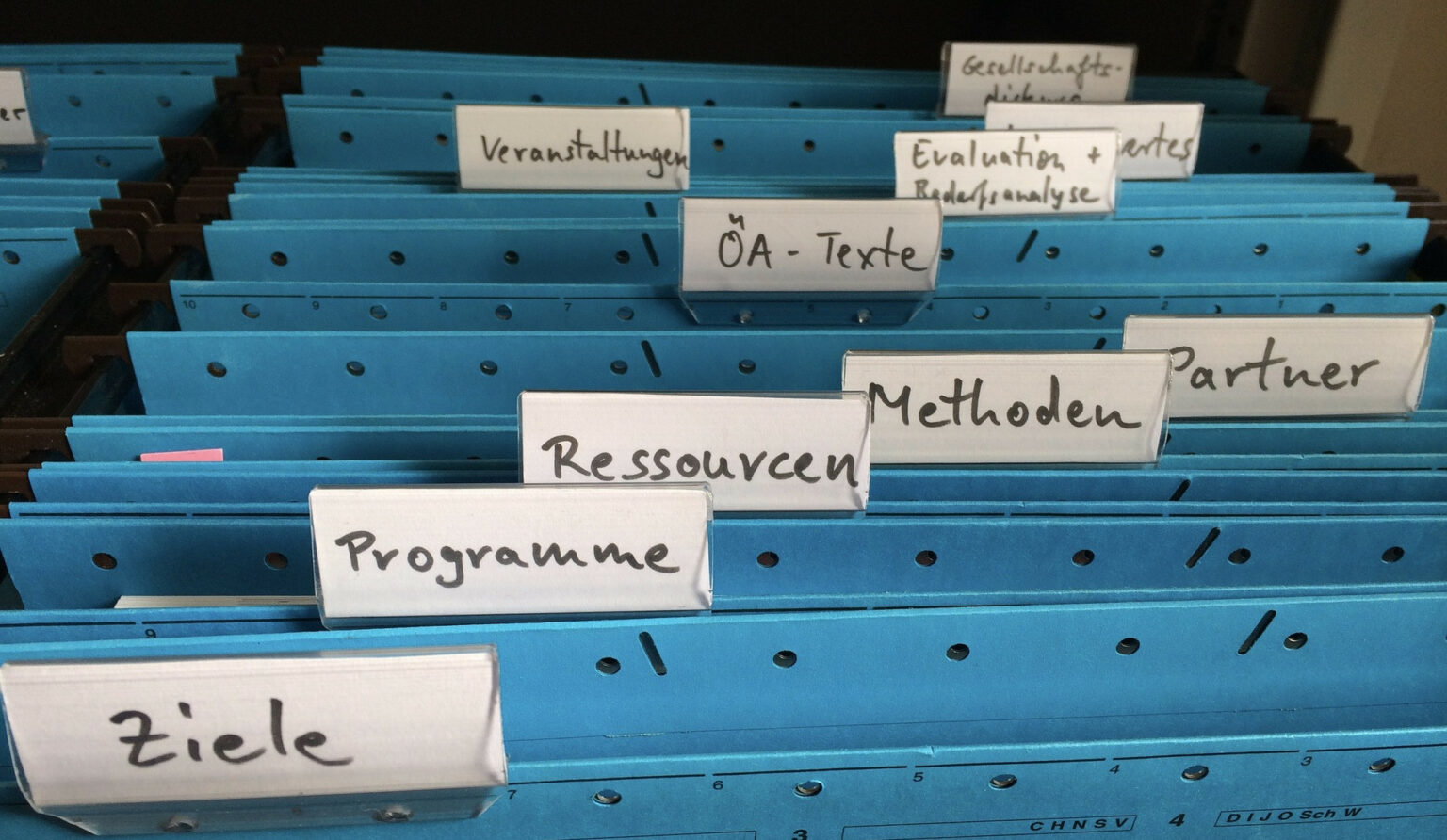It’s easy to fall into bad organization habits with the files and folders on your PC. Since the search function in modern operating systems is so powerful, you might not feel the need to have a clear setup.
But search isn’t perfect and the mess will become too much eventually. Good organization can make it much less frustrating to navigate around your files. Here are some easy-to-implement tips to help you better manage the content on your PC.
1. Delete Old and Large Files
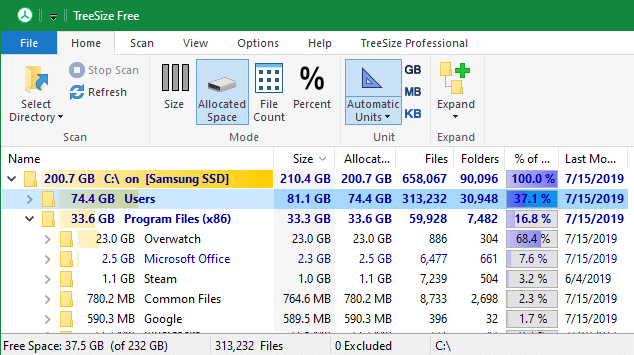
Before you start organizing the files you want to keep around, it’s smart to get rid of old junk you don’t need. That way, you won’t waste time sorting files you plan to erase anyway. Plus, deleting unneeded data is a good way to get in the “spring cleaning” mindset.
Follow our guide to freeing up disk space in Windows, which explains how to clean up unnecessary system files and find the huge items taking up space.
Once those are out of the way, you can get down to sorting what you’re keeping.
2. Create a Sensible Folder System
Folders are the main organization method for your computer, so it’s a vital step to set up a system of folders that works for you. This will differ for each person, and you might even mix organization structures between folders.
For example, in some cases, it might make sense to have a folder for each type of file (music, documents, videos, spreadsheets, etc.) Inside each of those folders, you can decide on a sub-organization method.
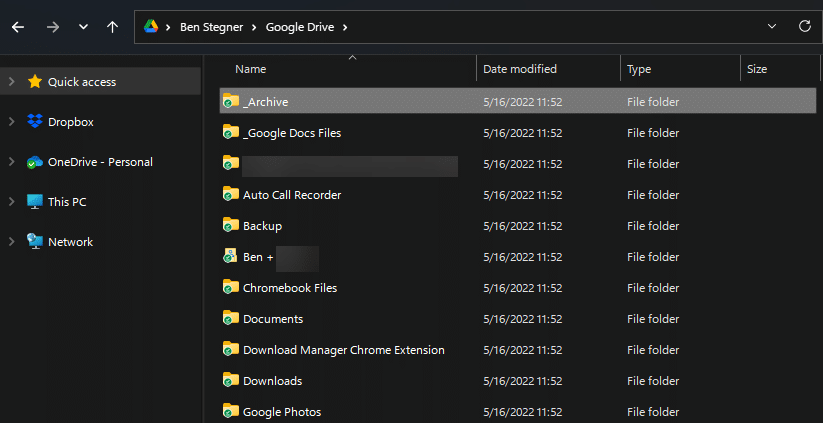
With music, making a folder for each artist is sensible. For documents and videos, you can organize them by year or by purpose. Photos can be grouped by subject (trips, receipts, people, pets, and so on).
If this doesn’t make sense for you, consider making a folder for each project you’re working on, or try a new folder for each fresh month.
Having the right skeleton of folders makes it much easier to intuit where something is. Following the path of Home > Renovation Projects > 2021 Kitchen Remodel > Before Photos is much more straightforward than sorting through a jumble of photos all from different events.
Folder Setup Tips
When creating and naming your folders, here are a few tips to note:
- If you want a folder to appear at the top of ABC order, put an underscore (_) in front of the name. “_Zulu” will appear before “Alpha”.
- Conversely, if you want a folder to appear at the bottom of the list, put a “z” in front of the name.
- Consider creating an “Archive” or “Old” folder inside busy directories. You can move anything that you still want but don’t actively use into this to reduce clutter.
- Try to strike a balance between folder depth and breadth. Clicking through a dozen layers of folders to find what you want isn’t ideal; on the other extreme, you shouldn’t have tons of folders with one or two files each in them. As a guideline, don’t make a folder unless it should hold at least 10 files.
3. Sort and Rename Files Accordingly
Once your folders are in place, it’s time to move files into them. This can take a long time if you have lots of data on your system, so take it one folder at a time.
Go through each existing folder and decide where each item should go in the new hierarchy you came up with. If you’re not sure, leave it in the top-level directory or put it in an “Unsure” folder, then come back to it later.
During this process, you might find that your folder setup needs to be reworked. If huge numbers of files end up in single folders, that’s likely a sign that you need more granularity. Feel free to adapt your setup as you go and learn what works better.
Another important part of this step is to rename files to make them clear and succinct. Generic filenames like Untitled (1) or IMG-3189 aren’t useful, since they won’t come up in a search and they don’t tell you anything about the data at a glance.
File Naming Tips
You don’t have to be incredibly strict with your naming convention, but should follow guidelines to avoid pitfalls.
Here are a few recommendations when naming files:
- If you order files or folders by date, use the YYYY-MM-DD notation. This will chronologically order files correctly, while “January 7, 2022” or “01-07-2022” won’t.
- If you use a numerical numbering scheme, add preceding zeros to ensure proper numbering. Starting with 001 will keep the numbers in order once you reach 100 and above, while starting with “1” will cause problems with the order.
- Keep the filename short; longer filenames have more chances for error and will get cut off in certain views.
- Don’t use any abbreviations or references to something that changes over time. These will become confusing before long.
4. Pin Frequent Folders
Even after you’ve come up with a great organizational setup, you don’t need to dive into it every time you need a file. It’s easy to pin frequent folders to the Quick Access panel in Windows, making them one click away.
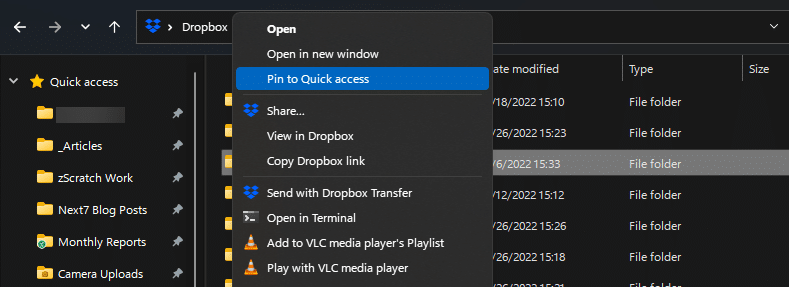
Right-click any folder and choose Pin to Quick Access to add it to the left sidebar. When you find yourself clicking around too much, add the folders you need to this panel to save yourself lots of navigation time.
5. Be Diligent With Your Organization
Like any upkeep, folder organization isn’t a one-time process. Once you’ve taken the time to create a file organization setup that works for you, it’s important to maintain it over time.
When you download new files, spent a moment putting them in the right directory, with a clear name. Don’t dump files on your desktop and say you’ll deal with them later, because that’s how clutter builds up. With diligence over time, you’ll avoid having to walk through the above process all over again in a few months or years.
While you’re in the mood for tidying up, consider uninstalling unnecessary Windows apps.