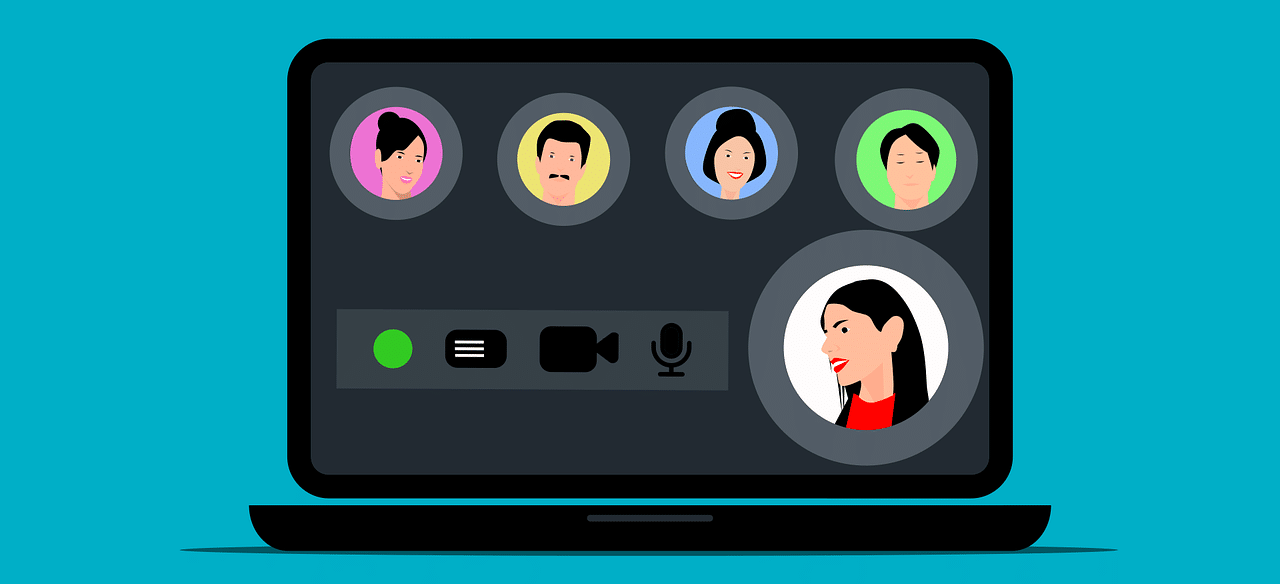If you have an iPhone, iPad, or Mac, you probably use FaceTime to keep up with friends and coworkers via video calls. But did you know that since iOS 15 released in late 2021, it’s now possible to FaceTime with users on Android and other platforms, meaning FaceTime is no longer just for Apple users only.
Let’s look at how FaceTime works for devices other than Apple’s own, so more people can join your calls.
FaceTime Comes to Android and Windows
Prior to this feature’s introduction, FaceTime only worked between Apple devices. Using the FaceTime app on your iPhone, iPad, or Mac, you can reach any of your contacts via the phone number or email address associated with their Apple ID. They’ll receive the call on all their connected Apple devices and can join with audio or video.
Now, when you open the FaceTime app on iOS 15 or later, you’ll see a Create Link button. This is where you can start a FaceTime call that those on other devices can join. You must have an Apple device to start a new FaceTime call this way; you can’t create one from Android or the web.
After you hit Create Link, the Share sheet will appear. Choose Add Name if you want to give the session a name; otherwise, it will be called FaceTime Link.

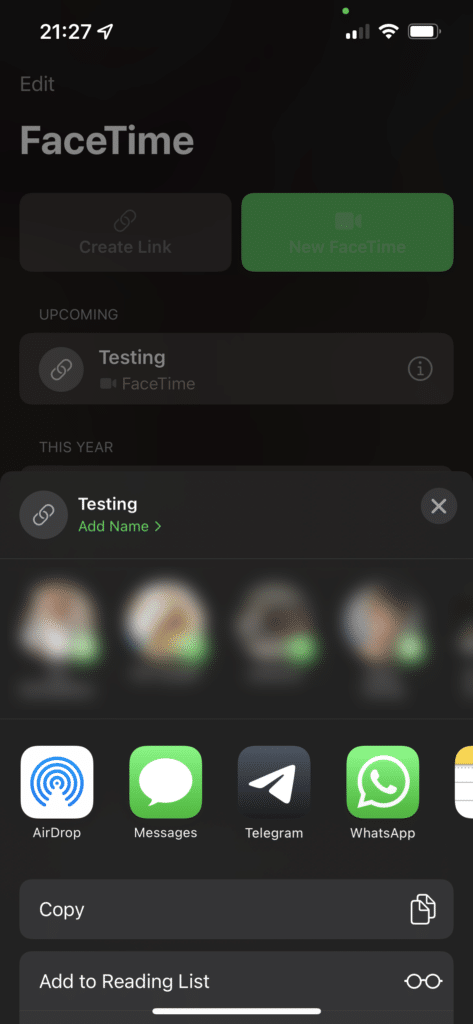
Next, choose the contact or app you want to share the link with. You might text it to one person, share it in a Microsoft Teams group, or similar.
Now, that group is ready and you can hop into the FaceTime video call with those people anytime.
Joining a FaceTime Link
When a recipient taps a FaceTime link on their device, it will open in their default browser like any other. However, FaceTime links only work in Chrome and Microsoft Edge, so if you use another browser like Firefox, you’ll need to install one of those options to proceed. We’ve shown that Microsoft Edge has lots of benefits, meaning it’s worth a try outside of FaceTime usage.
Enter your name for the call and choose Continue to join. You’ll be prompted to allow FaceTime to access your microphone and camera. When you choose Join, the person who created the link will get an alert on their device, and will need to let you in.
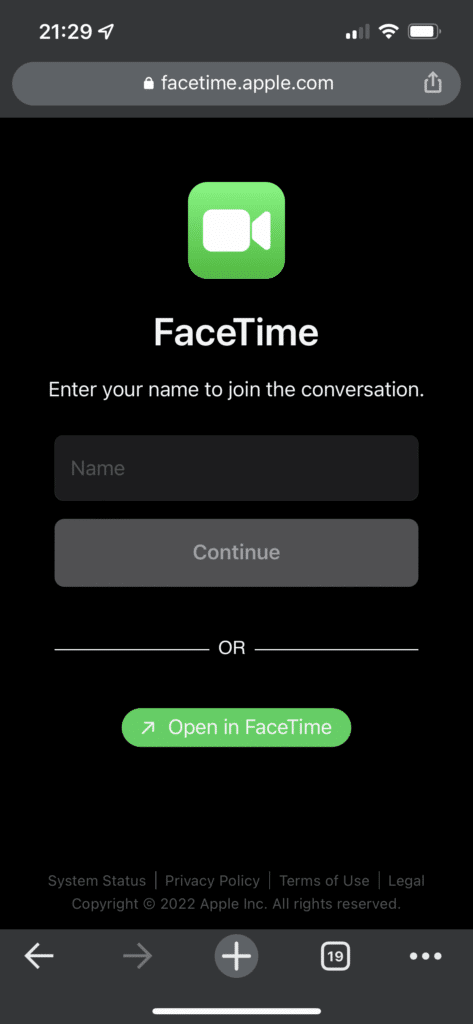
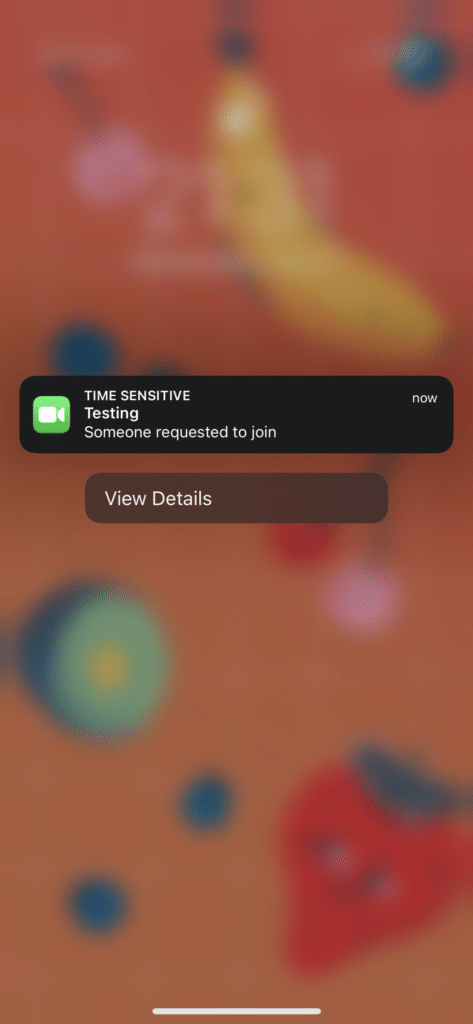

FaceTime links are active until you delete them. If you don’t erase the link after a session, anyone who has it can use that link to join a call later. This makes it convenient to start recurring groups without having to re-invite everyone each time. To erase a group, swipe from right to left on it and choose Delete.
Features Not Available on FaceTime for Other Platforms
On an Android device or via the web interface, you can use the panel to mute your microphone, disable video, switch cameras (Android only), or enter full-screen.
Unsurprisingly, not all FaceTime features are available when joining calls from non-Apple devices. You can’t share your screen or use SharePlay to watch media together with friends; only Apple users can enjoy those features.
Thankfully, FaceTime calls are end-to-end encrypted when using links, just like they are when calling between Apple devices. That means nobody—not even Apple—can eavesdrop on your chats.
Try Google Duo for More Features
If you’re an Android or web user frustrated by the basic FaceTime experience on your platform, we’d recommend trying Google Duo. It’s a similar video-calling app available on all platforms, including Android, iPhone, and the web, and works as an excellent FaceTime alternative.
Like FaceTime, the calling is super easy and doesn’t require you to sign up for a Google account. For groups that use a mix of devices, it offers even fewer hurdles than FaceTime. Note that in late 2022, Google plans to rebrand Duo as Google Meet.
FaceTime for All
It’s great that FaceTime isn’t limited to Apple users anymore. While the offering is barebones on Android and the web, it’s more than enough for a quick video call with a colleague on the road or similar. It’s a small step in erasing the boundaries between the two major mobile platforms.
If you’re trying FaceTime on your PC and having trouble, follow our guide to troubleshooting your microphone in Windows 10.