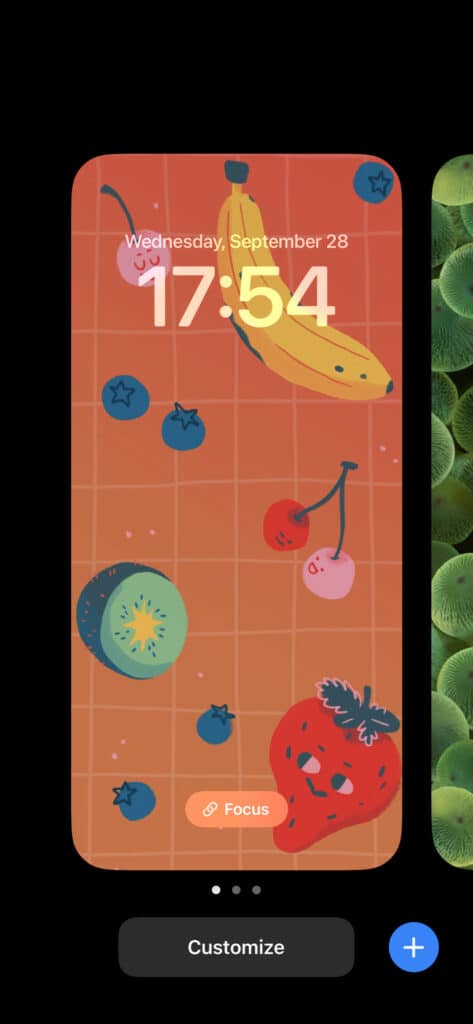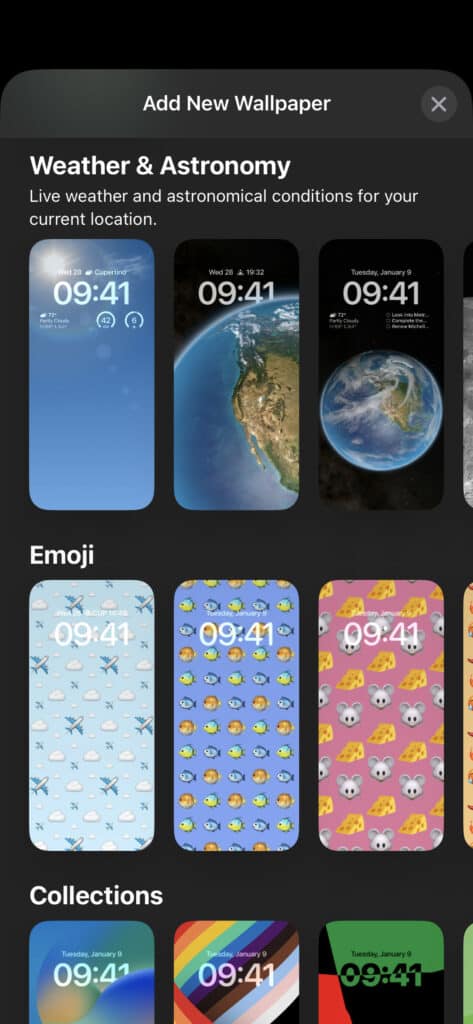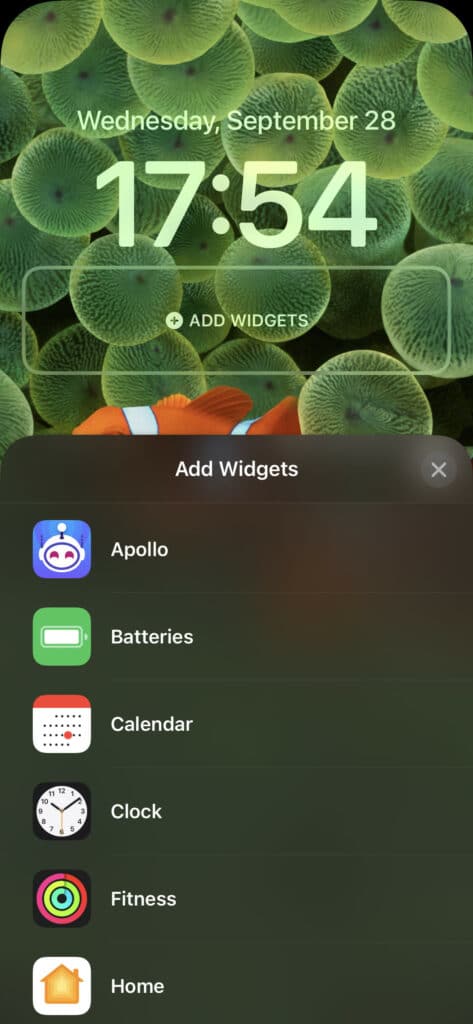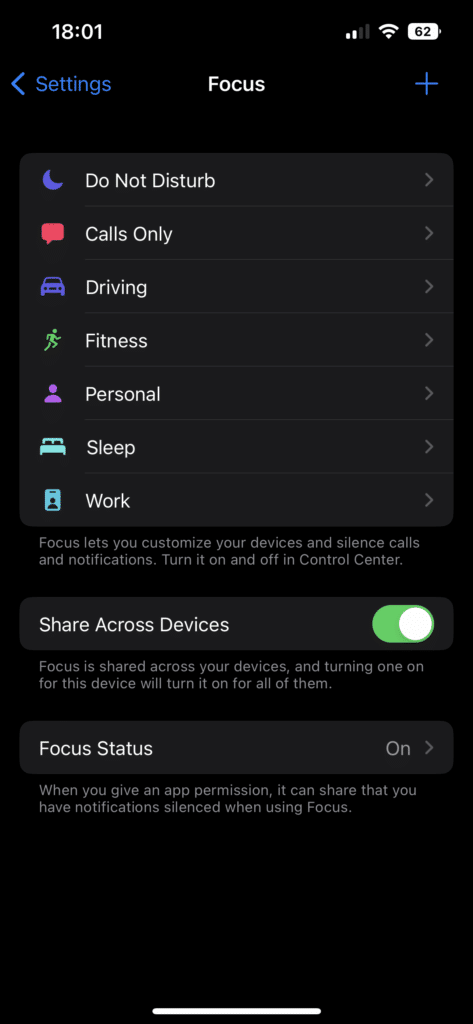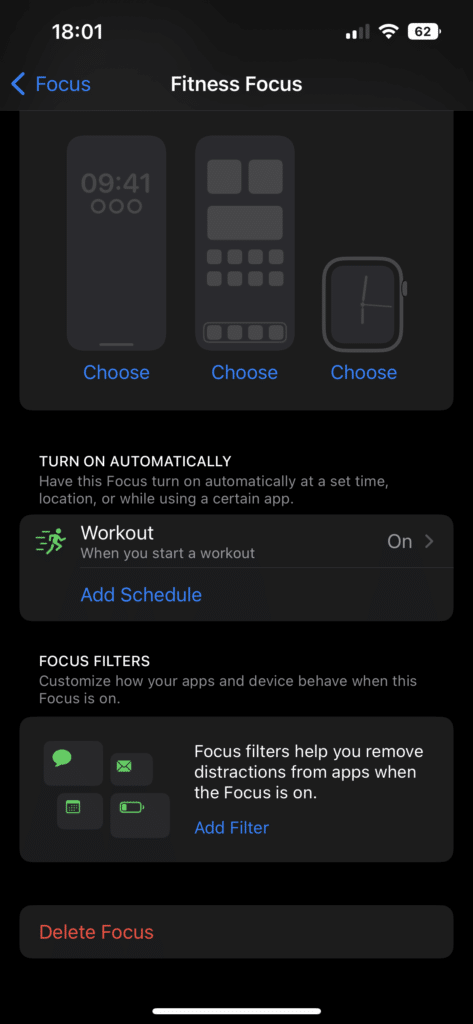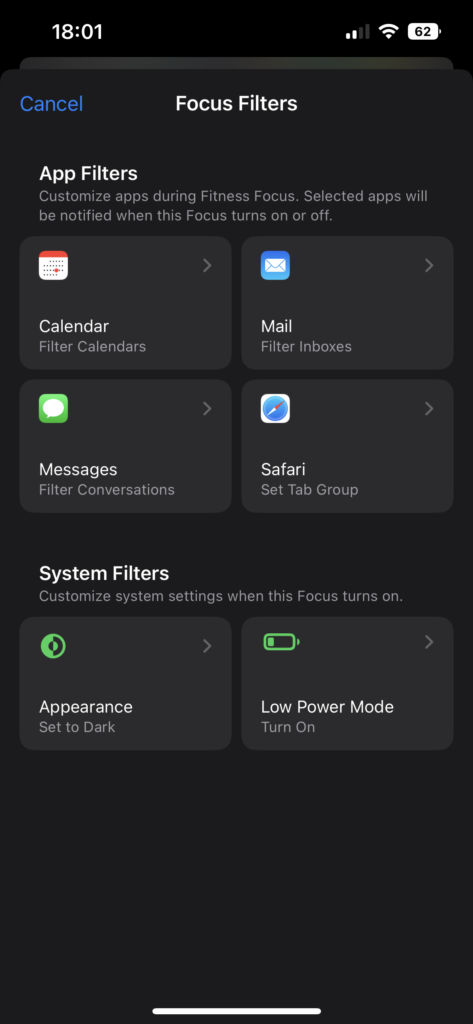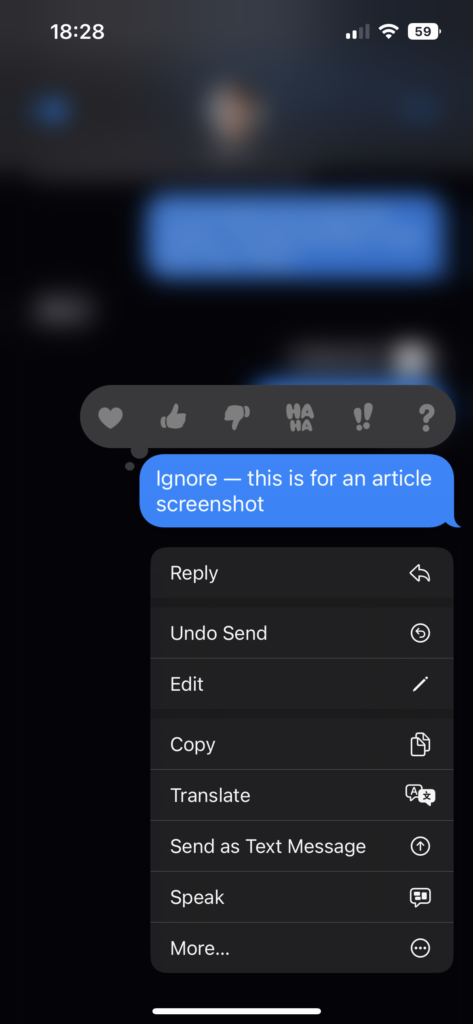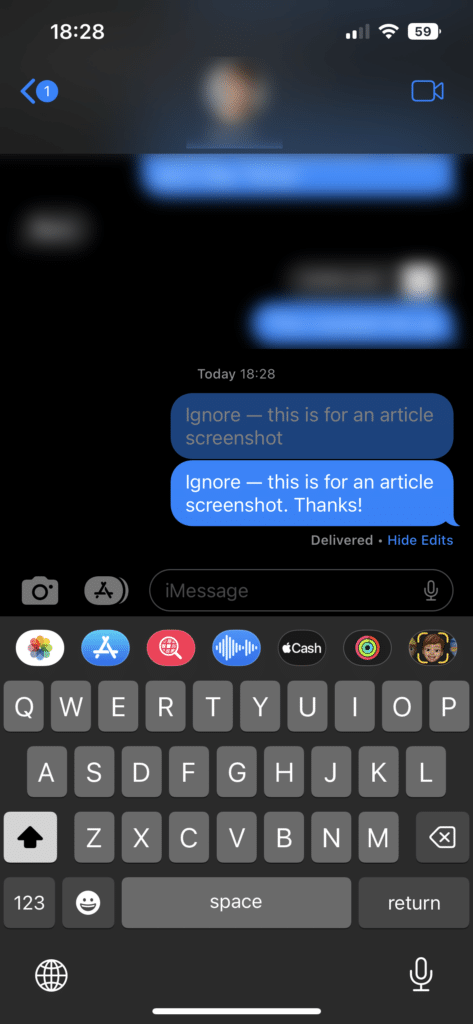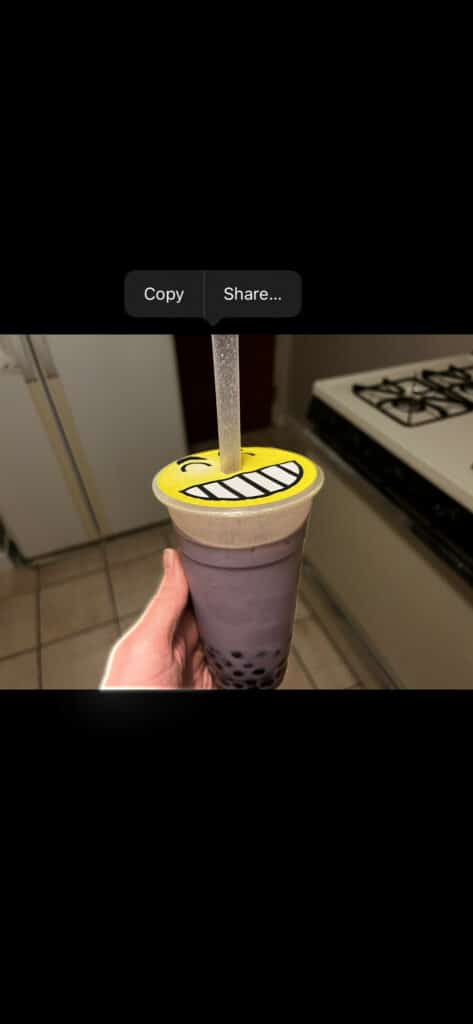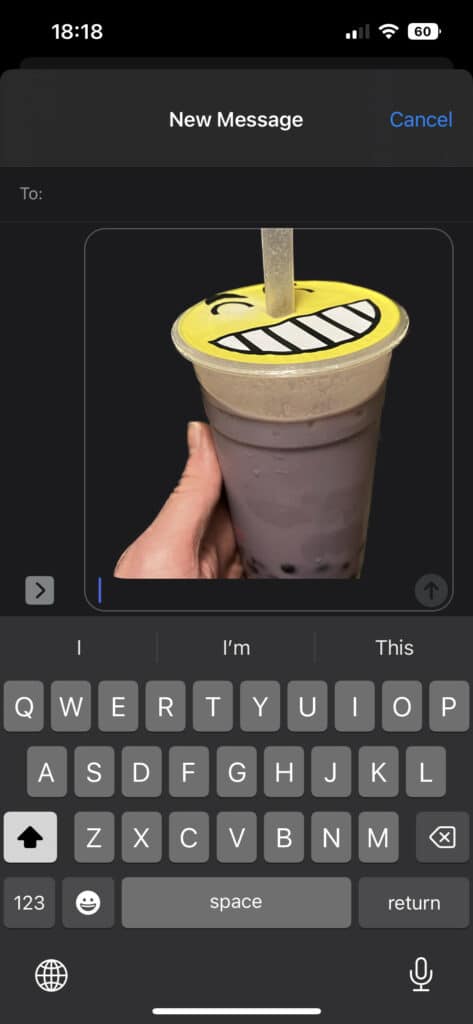Apple’s yearly updates for iOS bring new features to your iPhone, including many that aren’t immediately visible. Let’s look at some of the best iOS 16 features that will make your phone easier to use and boost productivity.
1. Customizable Lock Screens
Following the home screen customization of prior versions, iOS 16 now allows you to add widgets to your lock screen and create multiple ones to swap between. To try this, press and hold on your phone’s lock screen, then tap Customize to tweak your current lock screen or the Plus icon to create a new one.
On each lock screen, you can set a unique wallpaper, then tap Add Widgets to put handy information right on the display. This includes a world clock, your next calendar event, the current weather, or your Fitness rings.
You can tweak the clock display to change the font and color, if you like. And with certain wallpapers, there’s even a depth effect that makes your widgets look like they’re appearing “behind” the wallpaper elements.
Being able to see key information without unlocking your phone is handy. This can reduce the number of times that you unlock your device to check something quickly and then get distracted by something else.
2. Improved Focus Features
We’ve looked at how Focus improved on Do Not Disturb in iOS 15. With iOS 16, this feature gets even more functionality with two primary changes.
The first is linked to the lock screen customization discussed above: when choosing a lock screen, you can tap the Focus button at the bottom and choose one of your Focus modes. Now, when you enter that Focus mode, your phone will automatically switch to the corresponding lock screen.
Try setting up different lock screens for your needs in each mode. For instance, in your Focus for working, having a calendar widget that shows your next meeting is wise.
The second improvement to Focus is filters. These allow you to hide content inside certain apps while in Focus. To check them out, head to Settings > Focus and choose a mode. Scroll down to Focus Filters and choose Add Filter. Here, you’ll have a few options.
At the time of writing, Focus filters only work for a few Apple apps, but third-party apps should start allowing this in the future. The basic ones allow you to show certain calendars (Calendar app), inboxes (Mail app), conversations (Messages app), and tab groups (Safari).
This can reduce the temptation to check your personal email while at work, for instance. Try it to have apps only show what you need at a specific time.
3. Face ID in Landscape Orientation
Until now, you had to hold your phone in portrait orientation to unlock your device with Face ID. In iOS 16, this is no longer a requirement; even when your phone is horizontal, Face ID should work without a problem.
If you have trouble, make sure your device is far enough away from your face to clearly see it.
4. Unsend and Edit in iMessage
iMessage has lacked several useful features of other messaging apps like Telegram and WhatsApp for a while. With iOS 16, a couple of these have been added in.
To unsend or edit an iMessage after you’ve sent it, long-press on the message. You’ll have the option to unsend for two minutes, while you can edit a message for 15 minutes after sending.
When you edit a message, both you and the other party can see an Edited note. Tap this to see the original version of the message. If you unsend a message, the other person will see that you did this.
Keep in mind that this only works for iMessage, which shows as blue bubbles in the Messages app. SMS, which shows as green bubbles, can’t be edited or unsent.
5. Pull Subjects From Photos
In iOS 16, you can drag the subject of a picture out from the background and save it as its own image. To do this, open an image in the Photos app, then press and hold on the subject and drag your finger away.
When you let go, bubbles to Copy or Share will appear. You can then paste the subject (without the background) into a new message, or share it with another app on your phone. You can also do this with a paused video.
iOS 16 Includes Big Improvements
We’ve taken a quick look at the coolest iOS 16 features here, but there are many more to discover. You can turn on haptic feedback for the keyboard to “feel” each key as you type, quickly delete duplicate contacts and photos, and show the battery percentage inside the icon.
Every year, your iPhone gets more powerful. To keep it safe, it’s also worth reviewing our top iPhone security practices from time to time.